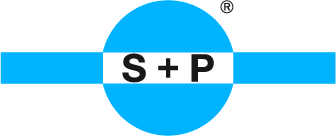FAQ
SYSTEM REQUIREMENTS
Your PC should have the following configuration, to enable you to use the S+P shop:
- As the S+P shop is programmed to use up to date software, it is recommended that your PC's hardware is also current, i.e. a maximum of 2 or 3 years old.
Only this will guarantee optimum performance. - A current Internet browser with current, activated JavaScript and cookies permitted
- Internet Explorer 8 or higher
- Mozilla Firefox 11 or higher
- Google Chrome 16 or higher
- Safari 5.x - A current e-mail address for your registration
- The screen resolution should be at least 1024 x 768 pixels
Please note that you must set your browser to allow cookies to be saved!
When you log on a cookie it will be placed on your computer, which buffers the logon data. This cookie stay valid for 20 hours after your last activity in the shop. After that you will have to enter your logon data again.
Your shopping cart remains unaffected by this. Your articles will remain saved in it until you either delete them from the shopping cart again or generate an new order .
In addition you can also set your browser so that it stores your logon data and automatically fills the logon fields when you access the shop site.
However you must make these settings manually on your PC or browser.
SEARCHING AND FILTERING
Product search using the main navigation
Using the main navigation you can select the drop-down menu to navigate directly to the required article group, e.g. "nuts" – "hexagonal nuts" – "DIN 934"
Here the result you get is the complete S+P assortment for DIN 934.
You can then use the product filter to restrict this list view of all DIN 934 dimensions.
The sub-navigation options are sorted alphabetically.
Alternatively, you can also click the individual menu items. Then the next possible product selection appears in the main content window and images are displayed.
Product search using the "Search item number" field
Here you can enter the S+P article number or your own article number to navigate directly to the required article quickly and easily.
If your article number is not stored in our shop, please contact your commercial referent. (You must enter the exact article number)
Product search using the "Text/DIN/ISO/ search" field
In this search field you can enter whatever you like. For example, you can search for a pure text such as "nuts", a DIN number such as "934" or else for a combination such as "934, A2". Enter a comma to separate combinations of several words.
How does direct ordering work?
This function gives you a way to order your required items quickly and easily without having to search for your products in the shop. You just need to know the S+P article number or your own article number (if this is stored for you in the S+P shop).
Above the "Search item number" field, select the "Order form" button. This opens a type list with different lines.
You can now enter your article number, and then the required quantity directly in each line. Once you have entered everything, click on "Add to shopping cart".
The system also checks whether the article numbers you have entered exist. It displays invalid article numbers and they are not accepted.
You can click on "Display additional entry fields" to double the number of lines available.
Using the product filter
In the shop there are two types of product filters. One is located at the top, in the centre, between the "search fields" and "MY ACCOUNT" area. This product filter is displayed when you search using the navigation function.
When you search using the "Search item number" and "Text/DIN/ISO/ search" search fields the second product filter is displayed in the left-hand column below these two search fields.
You can use a search to refine the hit list in both these product filters, until it finds your required result. This means you can filter a long hit list according to the material, diameter, drive, thread type, head shape or other criteria, in a quick and easy way.
The filter types presented to you for selection are based on the previously found result or found products. For example, if you search for "washers", no filters for the "thread type" are displayed.
MY ACCOUNT
Your S+P sales contact must approve you before you can log on in the S+P shop. S+P will then set up your shop access and you will receive an access e-mail, which will be sent to the e-mail address you have entered.
Password
When you first log on to the shop you will receive an e-mail that contains your password. After that the password will be automatically generated again every 4 weeks by the shop, and you will be informed by e-mail.
If you have forgotten your password, click the "Forgot your password?" link in the logon window and we will send you a new password. To do this, enter the e-mail address with which you are registered in the shop. Your new password will then be sent to you at this address. (Other e-mail addresses are not permitted)
When you log on a cookie will be placed on your computer, which buffers the logon data. This cookie always remains valid for 20 hours after your last activity in the shop. After that you will have to enter your logon data again.
Ensure that you have set your browser so that cookies are saved!
In addition you can also set your browser so that it stores your logon data and automatically fills the logon fields when you access the shop site.
However you must make these settings manually on your PC or browser.
Personal data
Here you can see your saved address data or invoice address. S+P enters this data in the shop and you cannot change it. If the data is incorrect, please contact your sales advisor at S+P.
Delivery addresses
Usually your invoice address is also entered as your delivery address. You cannot change it. However you can enter any number of additional delivery addresses. You can then also change them at any time.
You can set any address, out of all the delivery addresses you enter, as the default delivery address. This address is then proposed automatically when you make an order. However, you can select a different address, from the ones you have entered, during the ordering process. Alternatively, you can also enter a new delivery address and then select it during the ordering process.
Shopping cart
All the articles you add to your shopping cart are saved there until you either delete them from the shopping cart again or generate an order from them.
Before you place the order you can still edit or change the items in your shopping cart. You can change the quantity, delete individual items, or add an info text to each item.
To accept these changes and complete the ordering process, you must click the "Update" button at the end of the shopping cart. Your changes will then be saved and you can continue your ordering process by clicking the "next" button.
My orders
Here you can see a list of all the orders you have placed in the shop. In the "status" column you can see whether we have received the order and whether it has already been shipped.
Wish lists
You can save the articles that you have added to your shopping cart to a wish list. The system will then create a wish list with the current day's date. You can rename saved wish lists. You can also open a wish list that has already been saved, edit the individual items, and then transfer all the items, or just individual items, to the shopping cart again.

 Français (France)
Français (France)